I've been a Mac user for almost 2 years now but I'm still discovering a lot of new things everyday. This morning, as my husband was trying to submit documents to his new school, he kept getting frustrated because he can't seem to upload his .jpg files. As it turned out, the sizes were too big. He then requested I reduce the sizes of his files. For a while now, I had no trouble sending photos thru Mac email as it is automatically resized (depending on how large or small you want your attached file is) for you. I also didn't have any reason to resize them until now.
So how do you resize and re-purposing the high-quality image of your photos? Thanks to a certain website that I found, I discovered it was quite easy.
Here's how you do it:
- Launch iPhoto;
- Find the photo you want to resize. If you have organized your photos into events, you can find them in the "Events". You can also search the photo you wish to resize from the "Last Import" or "Last 12 Months" options;
- Select the photo or photos that you want to resize
- Click on "File";
- Click on "Export";
- Select "File Export";
- Choose your own configuration. For file size, select "medium". This would reduce your file drastically;
- Click on "Export" and select the place where you want your file to be saved. Then click "OK" to finish it.
It was so easy and much to my surprise, the quality of the photo was the same as before. The only difference is the size, from 24 MB to 37 KB! Awesome, isn't it?
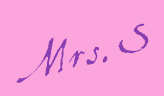





No comments:
Post a Comment