I have made another discovery that most Mac users might find helpful. Being an online English teacher (a part-time job), we are sometimes required to record our classes and submit for observation and scrutinization. The audio/sound files that I usually have tend to be large that it's usually hard to send through email. With further research online, I found an easy solution to reduce large files. This can also be helpful in condensing your music collection, even allowing you to fit more MP3s to your player or burn to your CDs.
Simply follow these simple steps:
1. Open your iTunes.
2. Click "File" and choose "Add to Library". Choose the file that you'd like to reduce the size. This will automatically import the file into your iTunes library.
3. Open iTunes Preferences and click "Import Settings".
4. Select the "MP3 encoder" in the menu then click the drop down settings menu and click "Custom".
5. Click the "Stereo Bit Rate" drop down menu and choose a bit rate smaller than your current bit rate.
6. Click "OK" to confirm settings and exit Preferences.
7. Right-click your imported file from the iTunes library and choose "Choose MP3 Version". This will automatically reduce your file size.
You have now successfully reduced a large audio/sound file on your Mac.
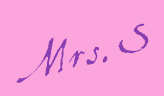







No comments:
Post a Comment